Register research in DiVA
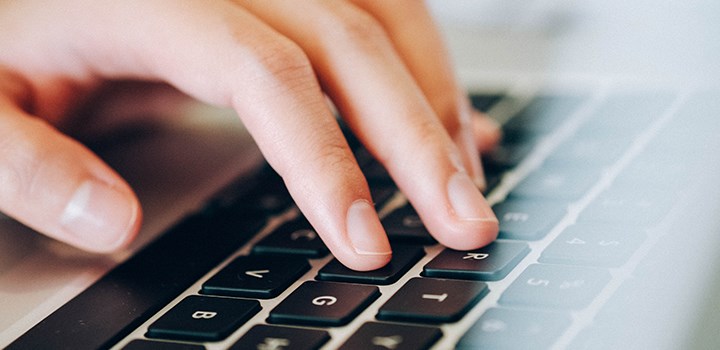
Researchers who are employed at Örebro University are responsible for registering their publications in the university’s institutional repository DiVA (Academic Archive On-line). A search in DiVA should provide a complete overview of all research done at the university.
Help texts explaining each field are shown if you hold the cursor over the question mark.
You can save an incomplete registration as a draft by clicking Cancel/Save draft and selecting Save draft. You can find it later at Add publication/Upload files under My drafts
Before registration
Search for your publication in DiVA to check if it has already been registered. Registration may already have been done by the library, a co-author, or you may have registered it yourself at an earlier time.
Already registered: Edit the existing record if you want to add or change details. If you cannot edit the record, contact the library’s DiVA administrators on epublicering@oru.se.
Not registered: Log onto DiVA using your ORU account and select Add publication/Upload files.
Registration
Follow the instructions for each field and provide as much information as you have access to. The information should match what is stated in the publication.
1. Retrieve information using the DOI number
If the publication has a DOI number (Digital Object Identifier), you can try using it to obtain details for DiVA. It is quicker to review and verify the obtained information than to register it manually.
2. Publication type
Select publication type. The following instructions apply for the example Article in journal. For fields that are specific to other publication types, see the next section.
3. Subcategory
Select subcategory if relevant.
4. Author
Enter all authors in the same order as they are listed in the publication. To add authors, click on Another author. Enter full first name for all Örebro University authors.
Use Connect authority record to find authors already registered in Örebro University’s DiVA.
Enter Local user ID (username for ORU account) for you and any co-authors at Örebro University. This will make the publications visible on your personal profile pages on the university website.
5. Affiliation
Select organisational affiliation for all Örebro University authors by clicking Choose organisation. Organisational affiliation must be the same as indicated in the publication.
If you are registering publications that you wrote while working at another university, enter the details in the Other organisation field.
In the case of multiple affiliations it is possible to use both Choose organisation and Other organisation.
6. Title, Content type and Status
Enter publication title, any subtitle and title language.
Select the content type of the publication (refereed, other academic, other).
Select the status of the publication. Published is preselected.
7. Journal
Begin typing in the journal title and select from the list displayed. If the journal is not in the list, fill in the details under Other journal.
If the article originates from a conference, fill in the conference name, place and date.
Enter publication year, volume, issue and pages or article ID.
8. Identifiers
If possible, enter the DOI of the article, or a URL.
9. National subject category
Select national subject category. Browse the subject hierarchy by clicking the plus sign, and be as specific as possible. If necessary you can add up to three different categories.
10. Research subject
Research subject is a list of research subjects at Örebro University. This field is optional.
11. Keywords and Abstract
Enter keywords, separated by commas, abstract and language.
12. Research funder
If the publication is a part of a research project that is supported by a research funder, select the funder from the list and enter the project number. If the funder is not in the list, enter the name of the funder in the field Note.
13. Upload files
On the next page you can upload a full-text for publication.
Upload the publication as a PDF file, select the version and specify if and when the text should be published in DiVA.
Read through and accept the publishing conditions.
14. Review and submit
Check all the details you have entered. If you want to change anything, click on Edit information or on Back. When the information is correct, click on Submit.
Fields that are specific for other publication types
Below is information on fields that are specific for other publication. Some of these details, in addition to those mentioned in the previous section, are mandatory to fill in.
After registration
Registered records will be immediately visible in DiVA, except for full-text files or attachments. These will become visible when they have been reviewed by a DiVA administrator.
The library’s DiVA administrators review all bibliographic data registered in DiVA. The purpose of this is to ensure that DiVA contains correct and complete information about the University employees’ publications.
After reviewing, the information can only be modified by a DiVA administrator. Please contact epublicering@oru.se if you wish to change or add information.
After registration in DiVA, bibliographic information about the publication is exported to SwePub – a database containing references to research publications registered in Swedish university publication databases. SwePub is a collaboration between the Swedish Research Council and the National Library of Sweden. The purpose of SwePub is to form a basis for national information about research and the national analysis of research.
