Create rubric
- In the course, open Gradebook

- Click the gear icon in the upper left corner of the page.
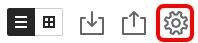
- A panel opens to the right. At the heading Course Rubrics, click the Create New Rubric button.
- Enter a name (in the top right corner)
- Select the criterion type
- Fill in the matrix by placing the cursor in the desired field and clicking on the pen icon that will be visible.

- By default, four criteria rows and four performance level columns are displayed. You can add, remove, and rename rows and columns. Hover your cursor over a cell to access the edit and delete icons.
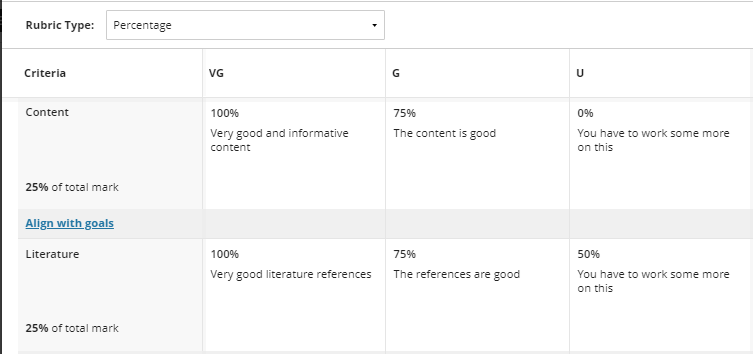
- To add a line for additional criteria, place the cursor at the bottom of one of the rubric and click on the plus sign that becomes visible. Enter a heading / name. Column headings must be a maximum of 40 characters. Other cells for criteria and descriptions have a limit of 1000 characters.
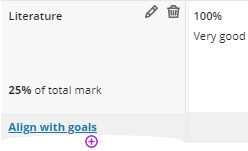
-
Click anywhere to save the changes to the rubric.
-
Finish by clicking Save.
-
Finish by clicking Save.
