Create groups with random grouping
- In the Details & Actions menu, click on the link under the heading Course groups.
- The page that opens has different looks depending on whether there are groups in the course before or not.
- If there are no groups in the course since before, the page for creating a new group set automatically opens.
- If there are groups in the course since before, an overview page opens where all group sets are listed. To create a new group set from this view, click on the New Group Set icon in the upper right.
- Under the heading Group students select the option "Randomly assign". The system creates a number of groups and adds members to them
- At the heading Number of groups you can then control how many groups to create or the number of participants in each group.
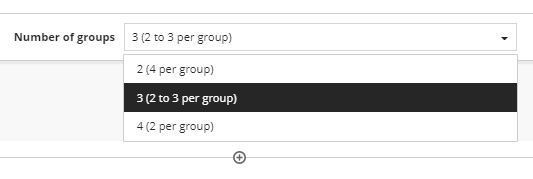
-
The groups are created and assignments are made based on the selected number of groups. After the groups are created, it is possible to manually move participants between groups.
-
Edit the names of the groups by clicking the pen next to each group's name
-
Finish by clicking the Save button.
