Test settings
A test settings can be reached via the gear icon to the right of the test.

The settings for a test are presented below. Other settings can be left as is.
Details & information
- Enter the submission date
- Participants can submit after this date, but then the submission is marked as late.
- Randomise questions
- Select if you want the questions to appear in random order for the participants. Note that this does not happen if you have entered text blocks in the test.
- Randomise answers
- Select if you want the answer options to be displayed in random order to the participants.
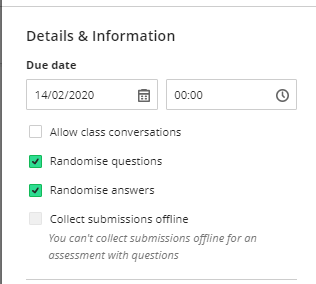
Marking & submissions
- Number of attempts allowed
- Enter the number of Attempts allowed; a fixed number or unlimited number of attempts. Note it is possible to add further trials later, both at the test and individual levels.
- Mark with: Points
- Maximum points: Automatically calculated by the system.
- Assessement Results
- If the Show correct answers box is selected, the participant will receive information about the correct answer to the questions the participant answered incorrectly. The box should not be checked if you allow multiple attempts.
Additional tools
- Time limit
- To limit the time the participant has to complete a test, click Add time limit
- Enter the number of minutes. Time begins to count when the participant opens the test and cannot be paused.
- Submission Date: Specify whether the test should be submitted automatically when the time has expired or if the participants should be given extra time to complete the test.
- Enter extra time; 50%, 100% of regular time or unlimited. If participants do not submit within the extra time, the work is automatically submitted.
- Save the time limit settings by clicking the check box in the black field
- As a teacher, you get information about how much the regular time limit was exceeded and how many questions the student answered after the regular time expired.
- Finish by clicking the Save button.
