Question types
Add text
This is not a question type per se, but is an opportunity for you to insert text blocks in the test, such as instructions to the participants. Note that if you enter text blocks, you cannot choose to show the questions in random order to participants.
Multiple Choice
In a multiple-choice question, the participant should choose one or more correct answer options. The scoring option Allow incomplete points should be avoided. As no deductions are made for incorrectly chosen response options, participants will receive full points as long as the correct ones are selected. That is, the participant consistently marks all response options, it receives full points on all questions. The question type is corrected automatically.
- Enter the question text
- Enter the response options. Click the Add Selections link to add additional options. Click on the trash to delete.
- If there is more than one correct answer, specify scoring options
- All or nothing
- Means that the participant must have answered completely correctly in order to get points.
- Allow subpoints (Should be avoided)
- Means that participants are awarded part-points in partially correct answers.
Score calculation: Points for correctly specified answers are calculated based on the number of correct answer options (total number of points / number of correct answer options)
- Means that participants are awarded part-points in partially correct answers.
- Subtract points for incorrect answers
- Means that deductions are made for incorrectly specified response options. Here, a percentage of the total score is deducted in the case of incorrect answers.
Scoring: Scores for correctly entered answers are calculated based on the number of correct answer options (total number of points / number of correct answer options). The deduction is always calculated on the total number of response options (total number of points / total number of response options).
- Means that deductions are made for incorrectly specified response options. Here, a percentage of the total score is deducted in the case of incorrect answers.
- All or nothing
- Finish by clicking Save
True or false question
In this type of question, the participant must decide whether a statement is true or false. The question type is corrected automatically.
- State the claim
- State whether it is true or false
- Enter points on the question
- Finish by clicking Save
Fill in the blank question
In this question type, the participant must fill in omitted objects. The question type is corrected automatically.
- Enter your text and put brackets [ ] around the phrases you want to omit. If there are several correct answer options, put a semicolon between them.
- Click Next Step
- Enter the response type
- Exact match
- Contains matching
- Match a pattern
- Check the box if the answer should be case-sensitive
- Enter points
- Click Save
Matching question
In this question type, the participant will pair objects. In the column of selectable objects, you have the option of adding more options than in the static column. This question type is corrected automatically.
- Enter the question text
- Enter the Prompts and Answers. Click the Add Pair link to further. When participants complete the test, the response options are displayed in random order.
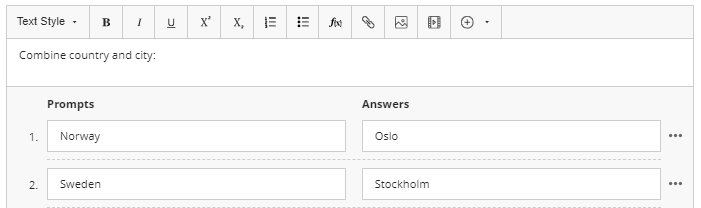
- If necessary, add additional answers.

- Scoring option
- Allow partial credit
Means that the participant is allocated a part of the total score for each correct answer option chosen.
Score calculation: Points for correctly specified answers are calculated based on the number of correct answer options (total number of points / number of correct answer options) - All or nothing
- Means that the participant must have answered the question correctly to get points.
- Allow partial credit
- Subtract points for incorrect matches, but the question score cannot be negative.
- Here, a percentage of the total score is deducted in the case of incorrect answers.
Score calculation: Points and points deduction are calculated based on the number of pairs (total number of points / number of pairs). - Allow a negative question score
- This means that the final score can be negative. Score calculation as above
- Here, a percentage of the total score is deducted in the case of incorrect answers.
- Finish by clicking Save
Calculation question
In calculation questions, participants are asked a question in which they must make a calculation and enter a numerical answer. The numbers in the question change for each participant and are subtracted from an interval you specify. The correct answer is a specific value or range of values. You can allow subpoints for answers that are within a range. Calculation issues are assessed automatically.
- Enter the question text. Use letters in brackets to define variables. If the answer consists of a decimal number, also enter which decimal separator to use.
- If the course location is in Swedish: Use, as a decimal separator. If the course is in English: Use. as a decimal separator
- Enter points on the question
- Enter the response formula and select the check box to display the formula to participants
- Click Next
- Specify Response Format: Normal or Exponential Function
- Rounding: Specify how many decimals or significant digits the answer should be rounded to
- Scoring Precision Options: Specify whether participants should be awarded points if the specified answer is within a selected range.
- Answering Units: Specify whether answering device is required in response. Also indicate what percentage of the points are awarded if the correct unit is used.
- Variable range: Specify the variable range and number of decimals for each variable.
- Number of response sets: Specify how many response sets the system should generate. Participants are assigned a randomly selected set of variables as they complete the test.
- Click Next
- This page shows the response sets (response sets) generated
- Finish by clicking Save
Open question
In this question type, the participant answers by typing in an answer. The type of question is assessed manually.
- Enter your question text
- Enter points on the question
- Save
