Manual assessment of questions
- Click on the name of the test. You are sent on to the Gradebook of the course.
- To open an attempt, click on the user's name.
- A panel opens on the right, click in the box for the attempt you want to judge. The attempt opens
- Go to the question to be assessed manually
- Enter points
- If you want to give feedback on open questions, these can be written in the overall feedback, ie in the speech bubble to the right of the total score
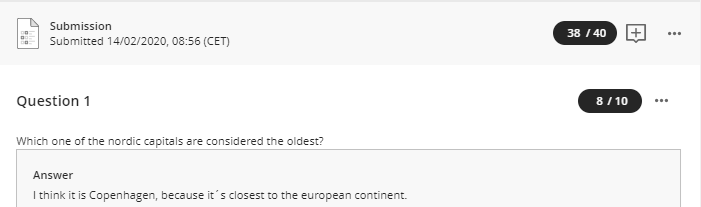
- You move between participants' submissions by using the arrows at the top of the page.

- To publish results and feedback for an individual participant, click the Post button on the participant's row in Gradebook. To publish all results at once, click the Post all marks button at the top right of the page.
- The assessments change the status to Posted and participants see results and can see comments and feedback.
If you have an open question just to delay publishing results
Results of self-test are published immediately after the participant has submitted. If you want to delay the publication of results, you can enter an open question with the score 0 (zero). Participants do not have to answer the question.
- Open one of the participants' attempts
- Check the box Give full marks for the question, which means that all participants are automatically assigned the score (0) and the question is registered as assessed. Click the Save button.
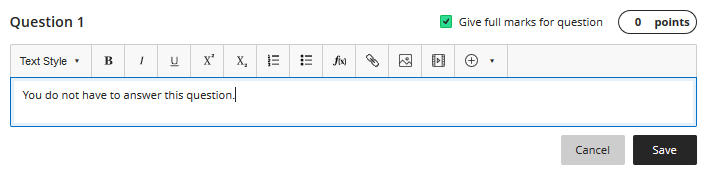
- Confirm by clicking the Update button
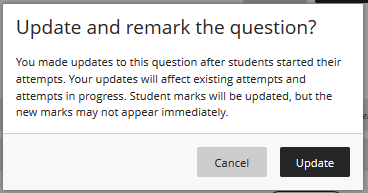
- All results are updated and the results of the test are published for participants.
