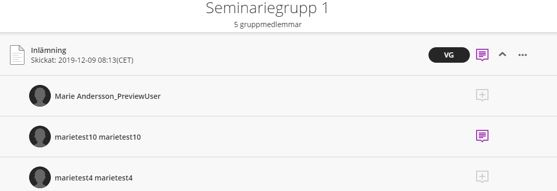Assess group assignment
Depending on your notification settings, you can get information about new assignments to assess in both the Activity stream, your mail and the Marks page.
- In the course, go to Gradebook.
- Click on the assignments name. The page that opens lists all groups.
- To open an assignment, click on the group name. The assignment opens.
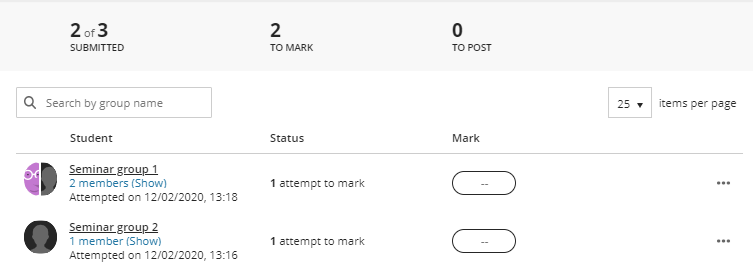
- When assessing, you can write, mark, comment and draw directly in the participant's submitted documents. Use the tool buttons in the upper right in conjunction with the opened document.
- You can also download the file and assess and comment on it locally on your computer. Click the three points to the right of the attachment's name, and then select the Download Original File option.

- When you have completed the assessment, enter the box for the current attempt and enter points. 1 = U, 2 = G, 3 = VG. The system automatically converts the specified value to letter grade.

- Click on the icon next to the points box (a plus bubble with a plus sign) to add comments / feedback. You have the opportunity to enter text, attach files and make a sound recording for a maximum of 5 minutes. You can post comments to the entire group and to individual group members.
- Comments on the whole group
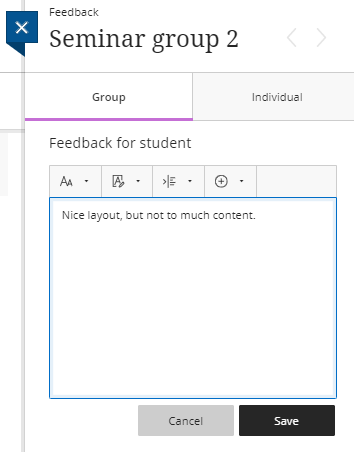
- Comments on individual group members
Stand on the tab individually. The current member name is displayed at the top. You move between group members by using the right or left arrow.
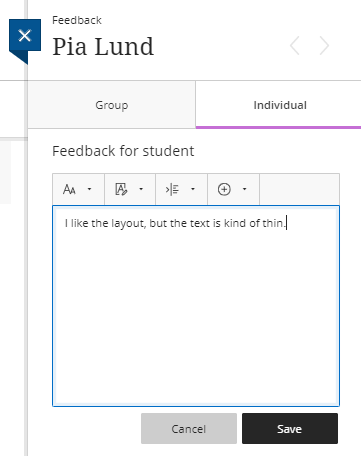
- When finished, click the Save button.
- Below is an assessed assignment in which the teacher posted a score of 3, which was converted to VG, and added comments, both a group comment and an individual comment to a group member.